HP has launched the latest version of QuickTest Professional (QTP). This new version of QTP is called HP Unified Functional Testing (UFT) 11.5. Below is the sneak preview of some of the important new features that will be available in UFT 11.5
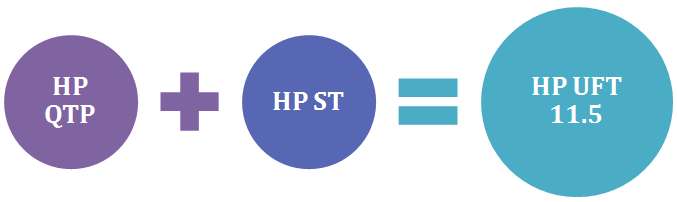
a) have a new IDE aligned with modern dev IDEs (like Eclipse).
b) have many new features such as script editing, coding, MDI, checkpoints, auto completion etc
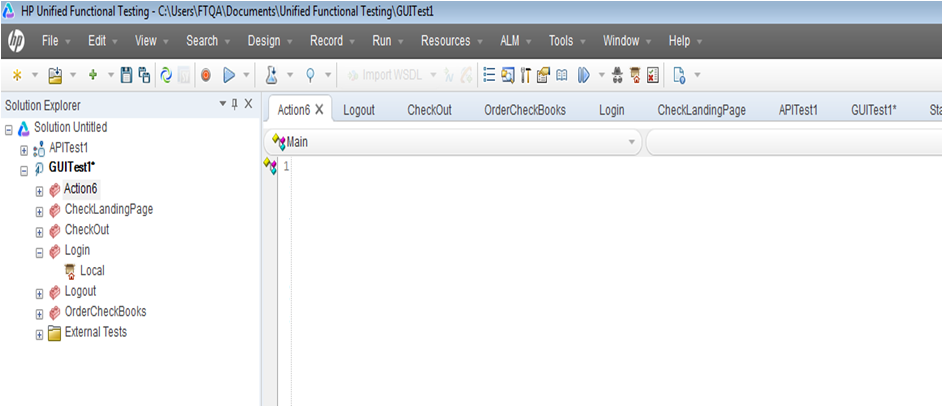
Image Courtesy: HP Webinar Slides
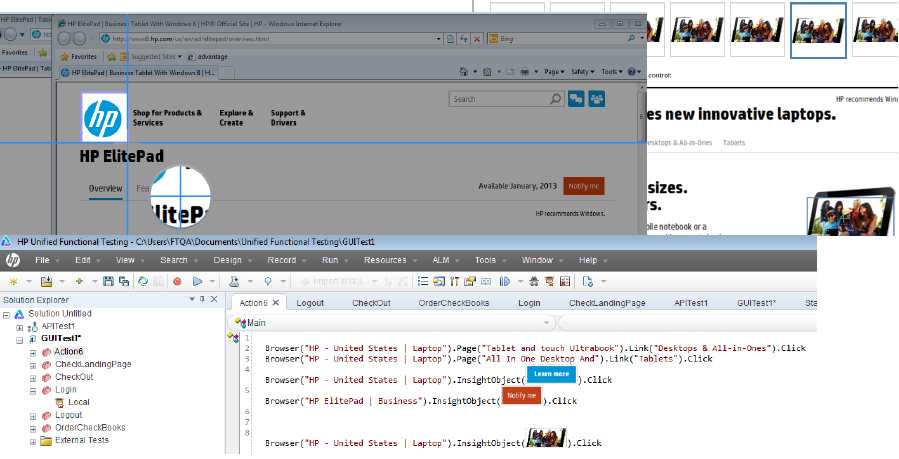
Image Courtesy: HP Webinar Slides
a) integrate UFT with popular CI systems like Jenkins.
b) automatically execute smoke and regression test cases repeatedly as part of nightly builds.
a) write agnostic scripts, which once written can be used on multiple devices.
b) test your scripts on simulators as well as real devices.
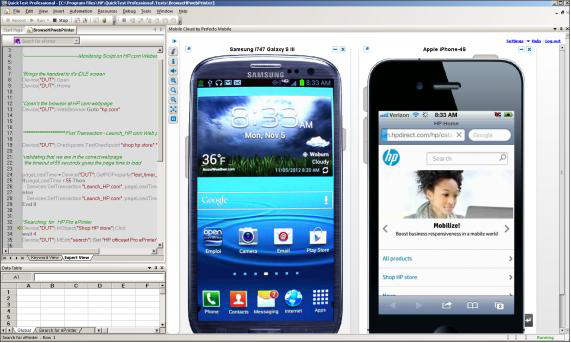
Image Courtesy: HP Webinar Slides
Apart from these major features, there are lots of other features such as pdf checkpoints, graphic UI – canvas, workflows support thanks to integration to QC / ALM, support for latest technologies – Qt apps, Flex, more than 20 new versions etc.
All these new features can be explored when HP releases the trial version of UFT 11.5.
Update: The trial version of the software is now available for download. Refer UFT 11.5 download link to see detailed step by step process to download UFT 11.5.
For more information on the above points, refer the HP Webinar Slides.
1) What is UFT 11.5?
The new version of HP QTP is being called HP Unified Functional Testing 11.5 (UFT 11.5). UFT 11.5 is actually a combination of HP QTP (for testing GUI) and HP Service Test (for testing API).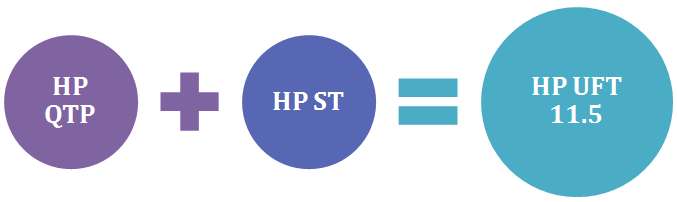
2) Brand New Modern IDE
This point has been discussed so many times at many forums. QTP’s IDE lacked the punch when compared to many modern IDE’s like Eclipse, Microsoft Visual Studio etc. It lacked many must have features that were there in many IDEs available in the market. With UFT 11.5, HP will be introducing a brand new modern IDE, which willa) have a new IDE aligned with modern dev IDEs (like Eclipse).
b) have many new features such as script editing, coding, MDI, checkpoints, auto completion etc
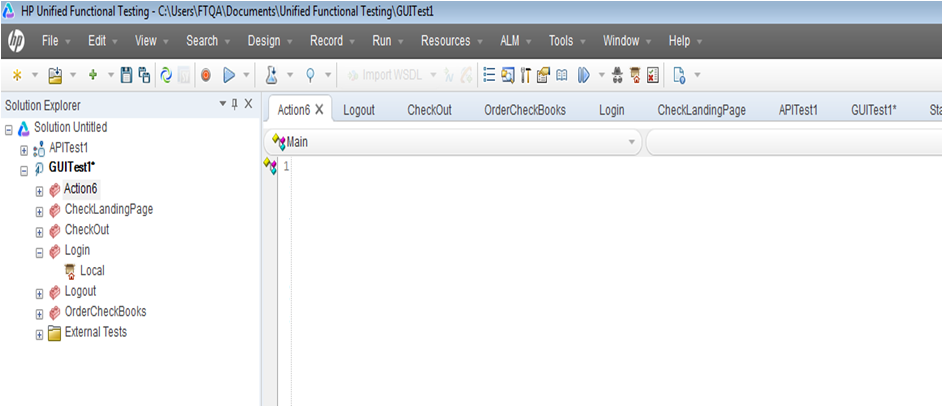
Image Courtesy: HP Webinar Slides
3) Image Based Automation – Using HP UFT Insight
With what I have understood, this seems to be a real killer. HP claims that, using HP UFT insight, you can simply recognize controls in the application by their appearance. This feature would enable you to record any object displayed on the screen, even if UFT is not able to recognize the Object’s technology.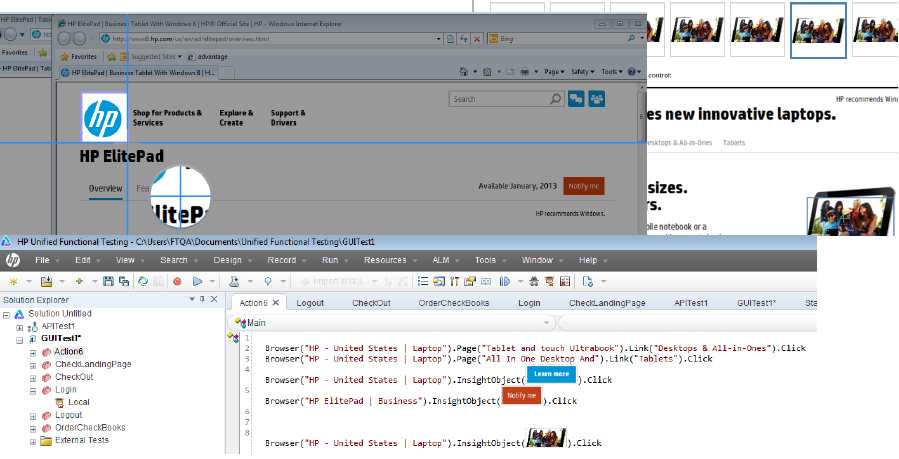
Image Courtesy: HP Webinar Slides
4) Integration with Open Source CI Systems
This is another very good feature that has been implemented in UFT 11.5. This was one of the key drawbacks due to which QTP was not considered a good tool for automation in Agile Projects. With this new feature, you would be able to -a) integrate UFT with popular CI systems like Jenkins.
b) automatically execute smoke and regression test cases repeatedly as part of nightly builds.
5) HP UFT Mobile – Extended Support for Mobile Testing
As part of UFT 11.5, HP will be providing lot of new features in mobile testing, where you will be able to -a) write agnostic scripts, which once written can be used on multiple devices.
b) test your scripts on simulators as well as real devices.
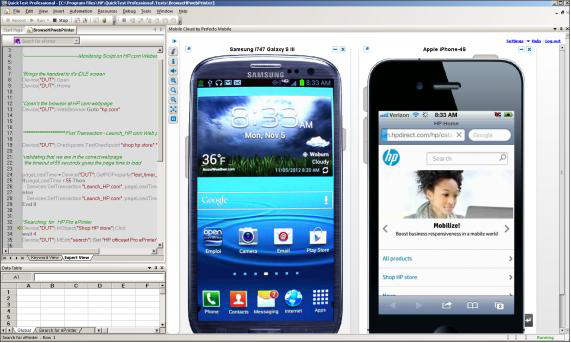
Image Courtesy: HP Webinar Slides
Apart from these major features, there are lots of other features such as pdf checkpoints, graphic UI – canvas, workflows support thanks to integration to QC / ALM, support for latest technologies – Qt apps, Flex, more than 20 new versions etc.
All these new features can be explored when HP releases the trial version of UFT 11.5.
Update: The trial version of the software is now available for download. Refer UFT 11.5 download link to see detailed step by step process to download UFT 11.5.
For more information on the above points, refer the HP Webinar Slides.
Comments